How to Recover Accidentally Deleted Data with Bennse Data Recovery
If you have important data, you should back it up twice or three times, but in reality, it is common to forget about backups and lose data due to various problems.
In fact, if you use data recovery software immediately after data loss, you may be able to restore the deleted data.
Here, we will introduce how to restore deleted data using data recovery software called Best Data Recovery.
Data recovery software free trial download:Bennse Data Recovery
Bennse Data Recovery is a data recovery software that has achieved an industry-leading data recovery rate of over 92%. It supports data recovery from many external media such as external HDDs, SD cards, USB memory, and memory sticks, as well as from PCs. It can restore over 550 types of files, including images, videos, music, compressed files, Office documents, and emails.
Table of Contents
1. How data recovery works
Deleting data does not mean erasing the data, but simply removing the link to the area on the hard disk where the data is located. Only the management information is erased and the data is no longer visible, but it still exists internally. In that case, you can use specialized data recovery software to search the entire media and reconstruct the management information to recover the data.
2. How to recover deleted data
STEP 1: Download data recovery software
First, download "Bennse Data Recovery" from the download link above.
When you launch the software after the installation is complete, the following screen will be displayed.
*Be careful not to download the software to the media (drive) you want to recover!
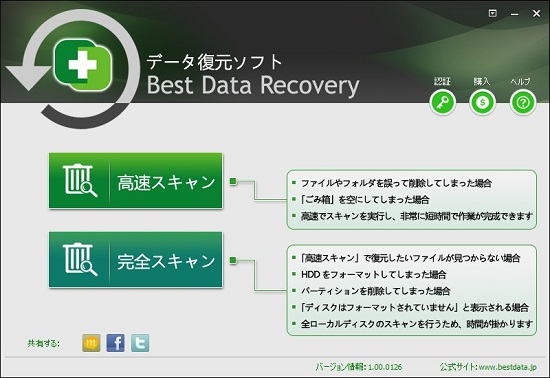
STEP 2: Select a scan method
Bennse Data Recovery has two recovery methods, "Fast Scan" and "Full Scan". Select the most suitable recovery method depending on the situation.
"Fast Scan" - If you accidentally deleted data, emptied the trash, or it was deleted by a virus, select "Fast Scan". You can quickly recover lost data.
"Full Scan" - If you cannot recover data with "Fast Scan", you have formatted the drive, deleted a partition, or the message "Please format" is displayed, select "Full Scan" and you may be able to recover data that was previously difficult to recover.
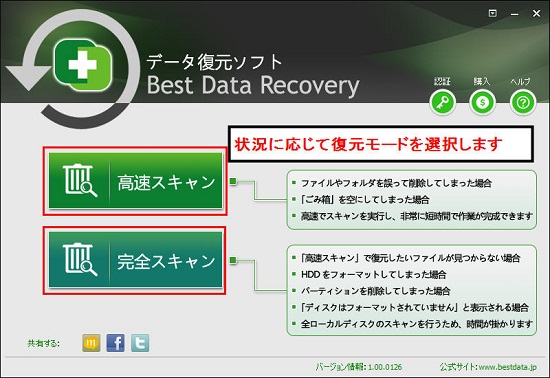
STEP 3: Select the drive to restore
Select the drive (partition) from which you want to restore data and click the "Scan" button at the bottom right.
*If you want to restore data from external media such as an SD card, external HDD, or USB memory, rather than from the local disk of the computer, you must first connect the external media to the computer. If the computer recognizes it successfully, "Removable Disk" will be displayed in "My Computer." In that case, select "Removable Disk" and scan.
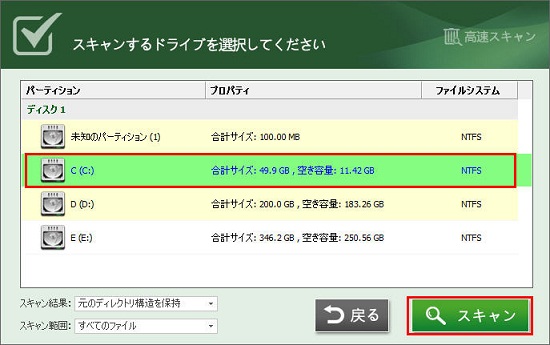
During the scan, you'll see information such as the scan progress, number of files found, time taken, and time remaining.
*Time taken and time remaining are estimates only.
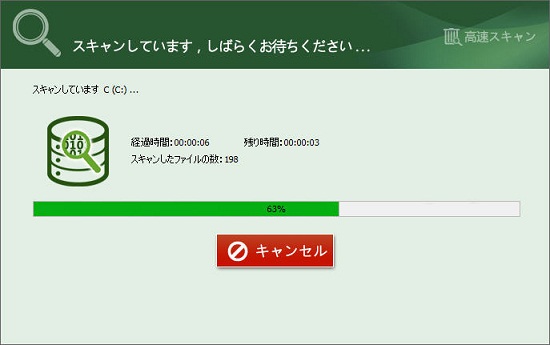
STEP 4: Check the data
After the scan is complete, a list of detected files will be generated. Files with a "high" chance of recovery can be almost perfectly restored.
You can preview files before restoring them. Double-click the detected files or click the "eyeball" mark to preview images such as JPEG, videos such as AVI and MP4, MS Office documents (Word, Excel, PowerPoint, etc.), compressed PDF files, etc.
After previewing the files and checking their contents, check the checkboxes of the files you want to restore and click the "Restore" button.
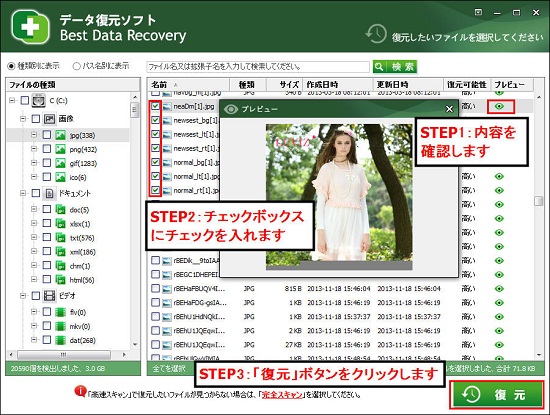
STEP 5: Set a location to save the restored data
Set a location to save the restored data.
*If you set the save destination to the partition you are restoring to, the data you are trying to restore may be overwritten and may become unrecoverable.
Be sure to set the save destination to a partition (disk) other than the source of the restore!
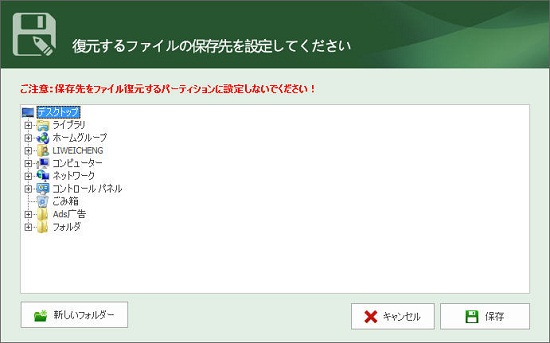
After the restoration is complete, open the save destination and check if the data has been restored successfully. If it has been restored successfully, the process is complete.
If important data has been lost due to some kind of trouble, don't give up. There is a high chance that you can restore it using data recovery software, so please try it. When restoring data, you can also use the following convenient functions, so please make use of them.
3. Notes on data recovery/span>
1. Speed is key in data recovery. After deleting data, start the recovery work as soon as possible. The sooner you start, the higher the chance of recovery. As time goes by, the data recovery rate decreases.
2. Do not save new data to the drive from which you deleted data. The data will be overwritten, and data that should have been restored may not be able to be restored.
3. If you download and install data recovery software on the drive from which you want to restore data, there is a possibility that the area where the data is saved will be overwritten, so it is a rule of thumb to use a different drive or media.
4. To prevent data overwriting, avoid saving the restored data to the drive you want to restore. Set it to a different location.
4. Advantages of restoring data yourself using data recovery software
Many people are unsure whether to ask a professional to restore their data or to do it themselves using data recovery software. There are the following advantages to restoring data using recovery software.
1. It's cheap! If you ask a professional, it will cost at least several tens of thousands of yen. If the media and file capacity to be restored is large, it is not uncommon to cost hundreds of thousands of yen. Of course, even a professional cannot guarantee that the data can be restored 100%.
2. It's hassle-free! If you ask a professional, it is very time-consuming to apply for a quote and mail the restoration media. In comparison, if you use recovery software to restore data, you can easily perform the restoration work if you have a computer at home. From downloading the software to the final data restoration, it can be completed with just a few steps.
3. No need to worry about information leaks! When using recovery software, you work using a computer at home, so there is no need to worry about personal information leaks. If there is data you want to restore that you absolutely do not want others to see, be sure to use SD card recovery software.
5. If data recovery software cannot restore data
5-1. Restore data from the Recycle Bin
Open the Recycle Bin on your desktop.
Right-click on the data you want to restore and select "Restore."
5-2. Request a data recovery service
Data recovery software can recover data from most physical damage, such as accidental deletion or formatting, but it cannot recover data from physical damage caused by water damage or falling of the media to be restored, such as a computer or external HDD. In that case, you have no choice but to request a data recovery service.
There are many data recovery services, and it is said that there is a difference in technical ability. When deciding where to request a service, compare various aspects, from initial diagnosis services and price estimates to trouble cases found by searching for keywords such as "data recovery" and "reputation", "trouble", "word of mouth", and "comparison".
6. Other useful features of Bennse Data Recovery
1. You can also select the display mode "View by type" or "View by path name" from the list on the left to display the detected files clearly.
2. You can search by entering the file name or extension name. You can quickly find the files you want to restore from the scan results.
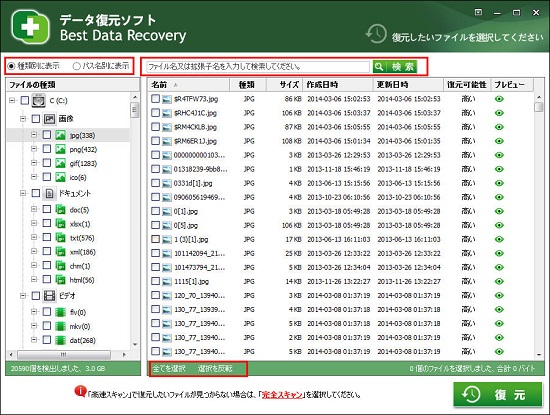
3. You can display the detected image files in two ways: list and icon. When displaying as icon, you can check the contents of the image file directly without previewing it.
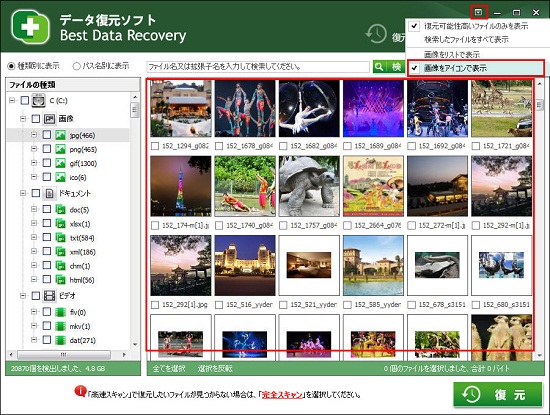
4. You can also specify the "Scan range" to scan only the files you specify, which can greatly improve recovery efficiency.
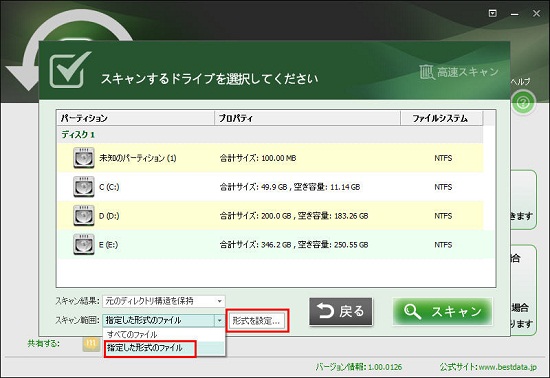
You can specify the file types to scan by entering the file extension name directly or double-clicking the frequently used file types from the list on the right.
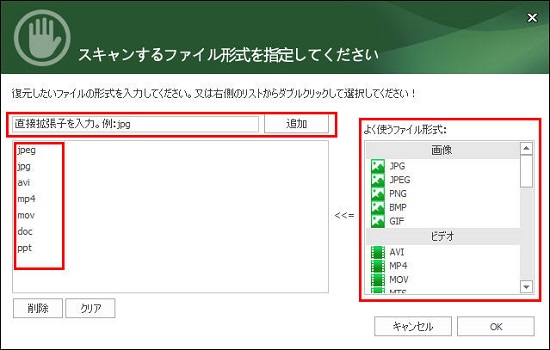
When recovering data, using the above useful functions can greatly improve work efficiency, so be sure to make use of them.
7. Summary
In conclusion, if you want to restore data that has been lost due to logical errors such as accidental deletion or formatting, we recommend using data recovery software. However, if data is corrupted, overwritten, or physically damaged, it will be difficult to restore it yourself using recovery software, so you will have to ask a professional.
There is no guarantee that recovery will be 100% possible, whether using recovery software or a recovery professional. If the data is important, you should get into the habit of backing it up regularly, twice or three times, on a PC, external HDD, cloud service, etc.
Last updated: December 13, 2024
- Products
-
Data RecoveryVideo ConvereterVideo Maker
sd card recovery | MP4 compression | MP4 to MP3 Converter | MP4 Converter | PhoneRescue for iOS | phonerescue for android | Anytrans
Terms of Use | Privacy Policy | Contact Us | Link | Sitmaps
Copyright ©2024iSofter Co.,Limited All rights reserved.

