The Complete Guide to SD card recovery: Do it yourself or use Recovery Service
There are two ways to recover an SD card. You can use recovery software to recover an SD card on your own, or you can also ask a SD card recovery company to do it for you.Many people are unsure whether to ask a company or use recovery software to recover the data on their own.
In conclusion, in the case of logical failures such as accidental erasure, formatting, or virus infection, we recommend that you use SD card recovery software and restore the card on your own. In the case of physical failure such as water immersion or breakage, we recommend that you ask a company to do the work for you.
In this article, we will thoroughly explain the recommended SD card recovery software for self-restoration, how to recover SD card by yourself, which is easy even for beginners, precautions for restoration, 5 free SD card recovery software, and how to choose a company that will not fail when requesting a service.
Table Of Contents
1.Recovering an SD card on your own
When recovering SD card data that has disappeared due to logical failure problems such as accidental erasure, formatting, or virus infection, there is a great possibility that you can recover the data on your own using SD card recovery software. In addition, recovery software has advantages over recovery companies, such as lower fees, less hassle, and no risk of data leakage, so it is recommended that you use SD Card Recovery Recovery Software to recover the data on your own.
1-1.Recommended SD Card Recovery Software
This time, we will use “Bennse SD Card Recovery”, a data recovery software specialized in SD card recovery, which is very popular on the largest download sites.
The unique algorithm achieves the industry's top class recovery rate of 92% or higher, and provides more accurate data recovery than general recovery software.
It can recover almost all SD cards, including SDHC, miniSD, microSD, and SDXC cards commonly used in digital cameras, camcorders, and smartphones, and can recover over 550 types of files, including photos, videos, music, and Office documents such as Word and Excel. The operation screen is simple and easy to understand.
The operation screen is simple and easy to understand, and even beginners can recover SD cards in just 3 steps. The price of the full version is much lower than other data recovery software.
Download SD Card Recovery Software from the link below.
SD Card Recovery Software Free Download:Bennse SD Card Recovery
1-2.Advantages of recovering data on your own
Compared to using a recovery service, using recovery software to recover the data on your own has the following advantages
1. Low cost:Using a recovery service will cost at least several hundred dollars. If the media and files to be restored are large, it is not uncommon to spend several thousand dollars.In comparison, recovery software is much cheaper and can be purchased for only a few tens of
2.High recovery rate: There is no guarantee that even a recovery service can recover 100% of the data. iSofter Data Recovery's proprietary algorithm has achieved an industry-leading recovery rate of more than 92%.
3. No risk of data leakage: When using the recovery software, there is no need to worry about personal information leakage because the work is done at home on your computer. If you have data that you do not want others to see, you should definitely use a recovery software.
4. hassle-free: You can easily perform the recovery process from your home computer. From downloading the software to the final data recovery, it takes only a few steps to complete the process. If you use a recovery service, you will have to send a quote and the media to be recovered (SD card, etc.).
1-3.Easy even for beginners! How to recover SD card on your own
Once the installation is complete and you launch the recovery software, the following screen will be displayed.
*To prevent overwriting data, be careful not to download the recovery software to the SD card you will be recovering from.
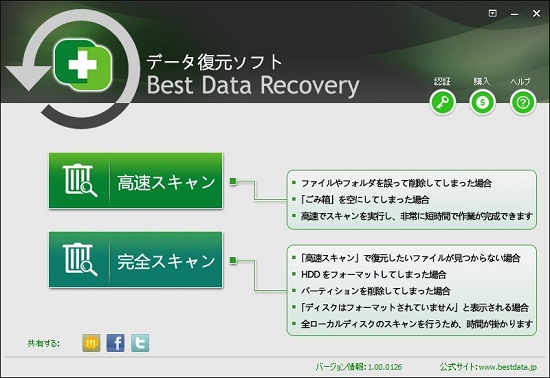
STEP 1: Select a scan mode
There are two scan modes, “Fast Scan” and “Full Scan”, each of which can be used to recover data in different situations.
Fast Scan” - Use ‘Fast Scan’ if the file was accidentally deleted or erased by a virus. It scans and detects files in a short time.
"Full Scan" - If your SD card is unreadable or formatted, the ‘Full Scan’ may be able to recover data that was previously difficult to recover. It takes time to scan all sectors.
If the data you want to recover cannot be detected with "Fast Scan", you may be able to detect and recover it by scanning again with "Full Scan".
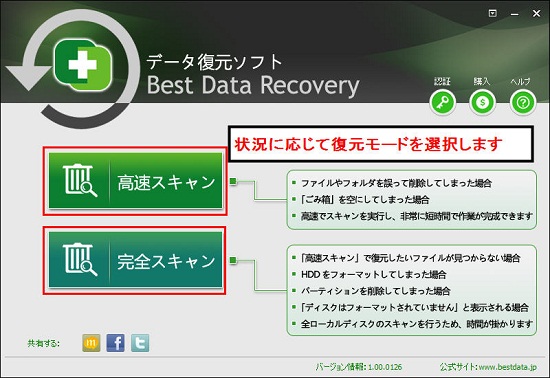
STEP2: Select media to restore
First, connect the SD card you want to restore to your computer.Once it is recognized by your computer, "Removable Disk" will appear in "My Computer." Select "Removable Disk" and click the "Scan" button at the bottom right.
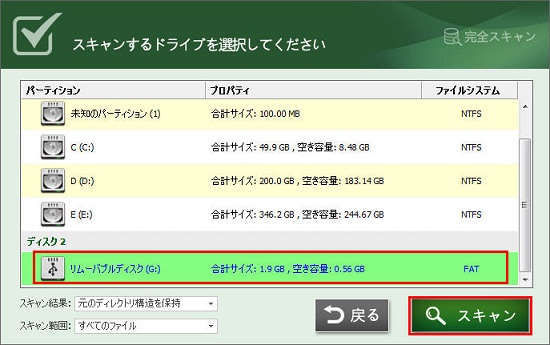
STEP 3: SD card data recovery
Once the SD card scan is complete, a list of data that is likely to be recoverable will be displayed.
You can preview the detected data by double-clicking it. After checking the contents, check the data you want to recover and click the "Recover" button to recover the data from the SD card.
Bennse SD Card Recovery can recover over 550 types of files, including photos, videos, music, and Office documents such as Word and Excel. Here are the recovery methods for each of them.
3.1 Photo Recovery
If you want to recover photos from an SD card, open the “Images” folder in the list on the left side, click on the extension such as JPG, PNG, etc., and the detected image files will be displayed on the right side screen.
You can preview the detected photos by clicking on the eyeball mac. Check the checkboxes of the photos you want to recover and click the “Recover” button.
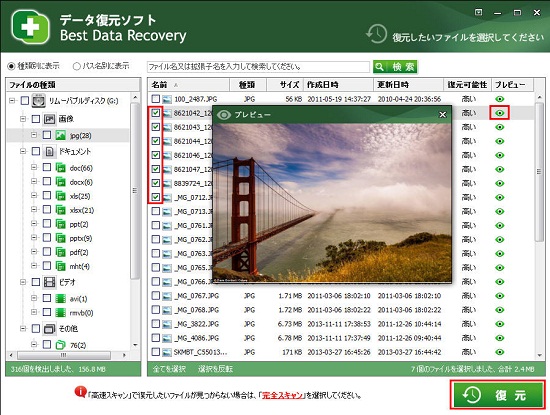
3.2 Video Recovery
"Bennse SD Card Recovery" specializes in video recovery, and can recover video files, which are the most impossible to recover, with high accuracy.Even if other recovery software cannot recover deleted videos successfully, there is a possibility that you can recover them.
To recover a video, open the “Video” folder. Before restoring, play the video to confirm that it is the video file you want to restore. After confirming, check the video file you want to restore and click the “Restore” button.
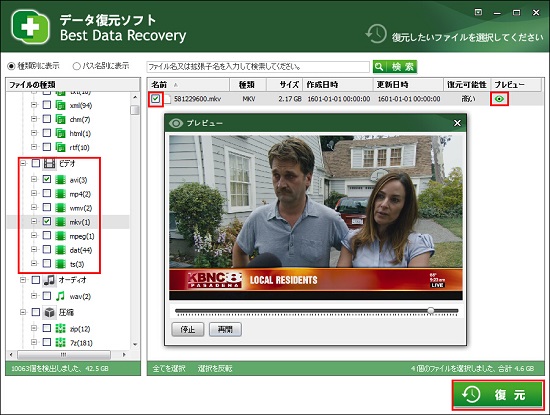
3.3エクセルデータ復元
エクセルデータ復元したい場合は、左側リストの「ドキュメント」フォルダを開き、xls又はxlsxなどのエクセルの拡張子をクリックします。
xls又はxlsxフォルダを開き、復元する前にエクセルファイルをプレビューして内容を確認することができます。復元したいエクセルにチェックを入れ「復元」ボタンをクリックします。
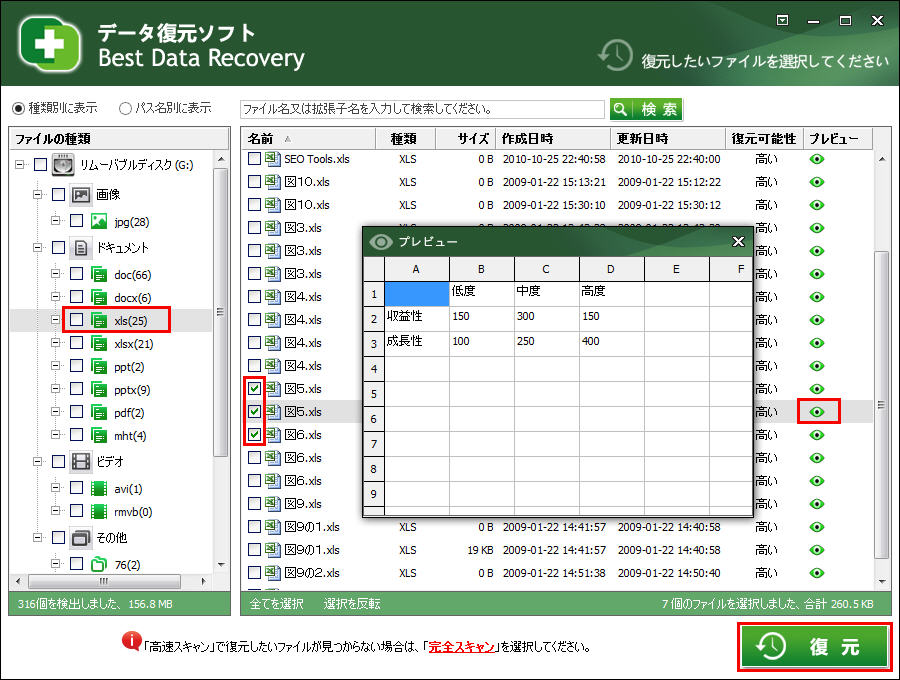
3.4ワード復元
ワードを復元したい場合は、左側リストの「ドキュメント」フォルダの下のdoc、docxなどのワード拡張子をクリックします。
doc又はdocxフォルダを開き、Wordを復元する前に内容をプレビューして確認することができます。復元したいWordファイルにチェックを入れ「復元」ボタンをクリックします。
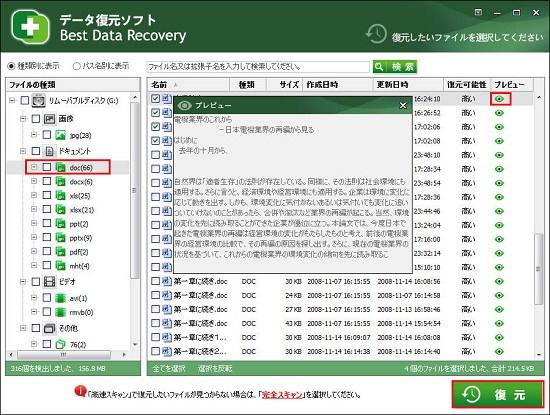
STEP4: Set the destination
Set the location to save the restored files. *Please select a location other than the SD card where you want to restore the destination folder.
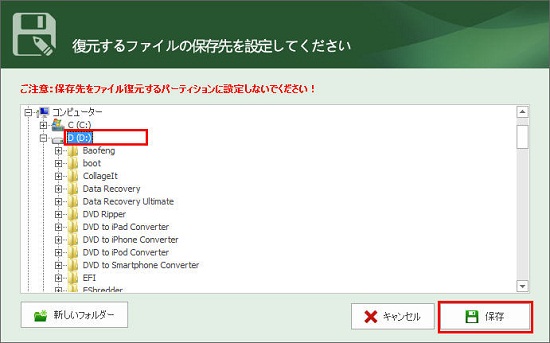
If you follow the steps above, you will be able to recover deleted data from your SD card. If you have deleted important data from your SD card, don't give up and try recovering it using recovery software.
1-4. Precautions for SD card recovery on your own
The main ways to improve the success rate of SD card data recovery are as follows
1. speedy recovery: It is therefore important to perform the recovery operation after data loss as quickly as possible after the loss of SD card data. The sooner you do so, the better the chance of recovery. As time goes on, the success rate of recovery will decrease.
2. Stop using the SD card immediately: As soon as you realize data loss, you must stop using the SD card immediately to avoid deleted or lost files being overwritten by new data. Continued use of the SD card after data loss may result in data being overwritten and data that can be recovered may not be recoverable, so immediately stop using the SD card.
3. Do not save recovered files directly to the SD card. Be sure to set the save destination to a disk other than the SD card.
4. When you connect an SD card used in a digital camera or Android smartphone to a computer, if a message appears saying "You need to format the drive before you can use it. Do you want to format it?", do not press "Format disk". Click "Cancel". Be careful, however, if you format your drive, the chances of data recovery will decrease and even data that could have been recovered may not be able to be restored.
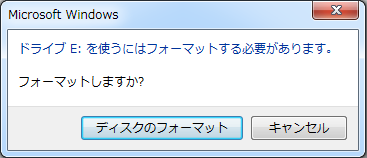
1-5. 5 Recommended Free SD Card Recovery Software
There are many free SD card recovery software. Here are 5 recommended free SD card recovery software.
Free SD card recovery software: Recuva
As a standard free data recovery software, Recuva also supports SD card recovery. You can specify the file formats you want to recover, such as images, music, videos, documents, etc., in a wizard format.
Free SD Card Recovery Software: DiskDigger
DiskDigger is a powerful data recovery software that can recover deleted files from SD card, hard disk, memory card, USB memory, CD/DVD, floppy disk, and other devices.
Free SD card recovery software: Disk Drill:
Open source data recovery software, all completely free of charge. It supports data recovery from SD cards.
Free SD card recovery software: Disk Drill:
This is a dedicated data recovery software that is compatible with Windows and Mac. It also supports data recovery from external media such as internal disks, external HDDs, USB memory, and SD cards.
Free SD Card Recovery Software: Kickass Undelete
This data recovery software features large, easy-to-understand buttons that can be used without installation.
2. How to choose a reliable SD card recovery service provider when requesting a recovery service provider
In the unlikely event that physical damage makes it difficult to recover the data by yourself using recovery software, you will have no choice but to ask a vendor to help you. Of course, in this case, there is no guarantee of 100% recovery because SD card recovery is not an easy task for the vendor. Even if recovery is possible, it requires a certain level of technical skill, and the cost will undoubtedly be high.
In reality, there have been many cases in which unscrupulous companies have cheated the customers and charged high fees even though they could not recover anything. So, how can you choose a reliable company? First of all, try to search for keywords such as “data recovery” and “reputation,” “trouble,” “word of mouth,” or “comparison.
3. Conclusion: SD card recovery background and SD card data loss prevention measures
SD Card Recovery Background
Most digital cameras, camcorders, and Android smartphones have limited internal memory capacity, so they use SD cards for expansion. So unless you make special settings, all the photos and videos you take will be stored on the SD card.
However, it is often the case that the photos, videos, and other data stored on the SD card are lost due to incorrect operation or quick formatting when saving data on the SD card. Or, when transferring photos and videos on an SD card to a computer, the data may be lost for some reason.
SD Card Data Loss Prevention Measures
1. Choose a quality product: When choosing an SD card memory card, choose products from well-known manufacturers as much as possible and purchase them from officially authorized platforms to ensure the quality of the memory card you get.
2. Good usage habits: hold the SD card lightly when using it, safely remove the hardware icon each time you unplug it from your computer, and in the case of cameras and cell phones, you should install and remove the SD card with the power off.
3. Use of antivirus software: Computer viruses and malware can cause data loss, so SD cards should be scanned regularly with antivirus software.
4. Timely backup of data: Timely backup of important data in cell phones and digital cameras can effectively avoid many data loss problems.
The above is a complete explanation of the latest SD card recovery software and methods in 2024, the advantages of recovering by yourself, recovery precautions, and how to choose an SD card recovery company.
However, SD cards are not suitable for long-term data storage. There is no 100% guarantee that you can recover your data, but if you have lost your SD card data due to some problem, do not give up and try SD card recovery!
Also, please read the above precautions before you proceed with SD card recovery to increase the success rate of recovery.
Last updated on December 2, 2024
関連Tips
- Products
-
Data RecoveryVideo ConvereterVideo Maker
sd card recovery | MP4 compression | MP4 to MP3 Converter | MP4 Converter | PhoneRescue for iOS | phonerescue for android | Anytrans
Terms of Use | Privacy Policy | Contact Us | Link | Sitmaps
Copyright ©2024iSofter Co.,Limited All rights reserved.

