How to convert videos without quality loss
Here we will introduce you to a method for converting videos quickly and losslessly, as well as recommended free video conversion software.
Table of Contents
1.Recommended Video Converter Software
We will use a video conversion software called "Bennse Video Converter".
Bennse Video Converter is a highly functional video conversion software that supports mutual conversion of various videos. Equipped with a unique algorithm, it supports multi-core CPUs, multi-threading, and batch processing, and achieves high-speed, high-quality video conversion.
In addition, Bennse Video Converter also has video editing functions such as video merging, splitting, and cutting, so you can extract only your favorite sheets from a video or combine multiple videos into one file.
The user interface is easy to understand, and even beginners can convert various videos with simple operations in 3 steps.
First, click the link below to download the free trial version of iSofter Video Converter.
Video Converter Free Software Version Download: Bennse Video Converter
2. How to convert videos quickly and losslessly
1: Download video converter software
First, download and install the free version of "Bennse Video Converter" from the download link above.
After the installation is complete, launch "Bennse Video Converter".
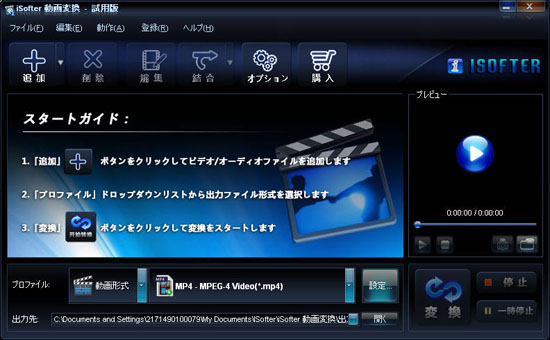
2: Add video files
Click the "Add" → "Add files" button on the toolbar to import the video files you want to convert.

3: Select output file format
Click the "Profile" drop-down button and select the video format you want as the output video file format

4: Set the save destination
Click the button to the right of "Output destination" and specify the folder where you want to save the converted video file.

5: Start converting video
After selecting the profile, click the "Convert" button to convert the video file.

3. Video editing function
Tip 1: Set output parameter
You can set detailed parameters such as video resolution, frame rate, bit rate, codec, and audio sample rate, channel, bit rate, codec, etc. If you want to customize the output parameters, click the "Settings" button to the right of "Profile" before converting the video.

Tip 2: Merge Videos
If you want to merge multiple video files before converting them, click "Merge Selected Files" from the "Merge" drop-down list. If you want to merge all files, click "Merge All Files".

Tip 3: Video Editing
In addition to the main video conversion function, Bennse Video Converter also has various video editing functions. If you want to edit a video, select the file you want to edit and click the "Edit" button on the toolbar. You can edit videos by cutting out only the scenes you like from the video, adjusting the brightness, rotating/flipping the video, inserting text/images/subtitles into the video, and more.
You can convert video files by following the above steps. You can also easily edit by using the video editing function.
4. Recommended free video converter software
Video Converter Freeware 1: XMedia Recode
This music and video conversion software supports a wide range of commonly used video formats such as AVI/MPEG/WMV/MOV/FLV/SWF/MP4/3GP/MKV, and can perform video conversion, extract music files from videos, and convert music files to other formats.
Video Converter Freeware 2: Mobile Video Converter
Video Converter for Mobile Phone can convert video files in MPEG/AVI format to video formats that can be played on cell phones and “PSP”.
Free Video Converter 3: Any Video Converter
Any Video Converter is a free video converter that can convert video files in various formats to MP4, MKV, MOV, WMV, FLV, etc., as well as to audio formats such as MP3, M4A, OGG, AAC, WMA, etc. is the main video processing software.
Video Converter Freeware 4: Freemake
Freemake is a video converter that supports more than 500 file formats. It is easy to use and the UI is intuitive, so there is no need for complicated operations or settings, making it a good choice for beginners. A watermark appears in the center of the video converted with the free version. To remove the watermark, you need to purchase the “paid version”.
Last update: December 16, 2024
- Products
-
Data RecoveryVideo ConvereterVideo Maker
sd card recovery | MP4 compression | MP4 to MP3 Converter | MP4 Converter | PhoneRescue for iOS | phonerescue for android | Anytrans
Terms of Use | Privacy Policy | Contact Us | Link | Sitmaps
Copyright ©2024iSofter Co.,Limited All rights reserved.

